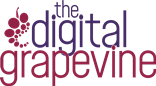The quick guide to adding posts to your website using our pre-built templates
Many of our websites have blog pages which allow you to add new content to your site. This content is added in the form of posts.
If your website was created by us after May 2020, we have set up pre-built templates so your blog/news posts will look great. All you need to do is add blog content into a box and it will automatically be formatted to match the rest of your website.
1: Logging in to your website
Log in to your WordPress dashboard. You should have been provided with a WordPress username and password to your website. If you have forgotten your password, you can request for it to be reset, or Get in Touch with us for help.
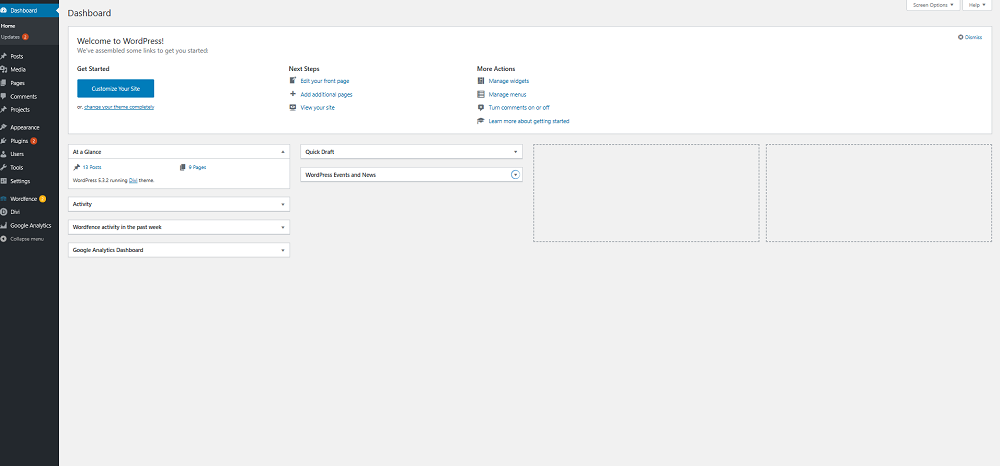
2: Creating a new post
In the sidebar menu click on ‘Posts’ and then click on the ‘Add New’ button to create your new post.
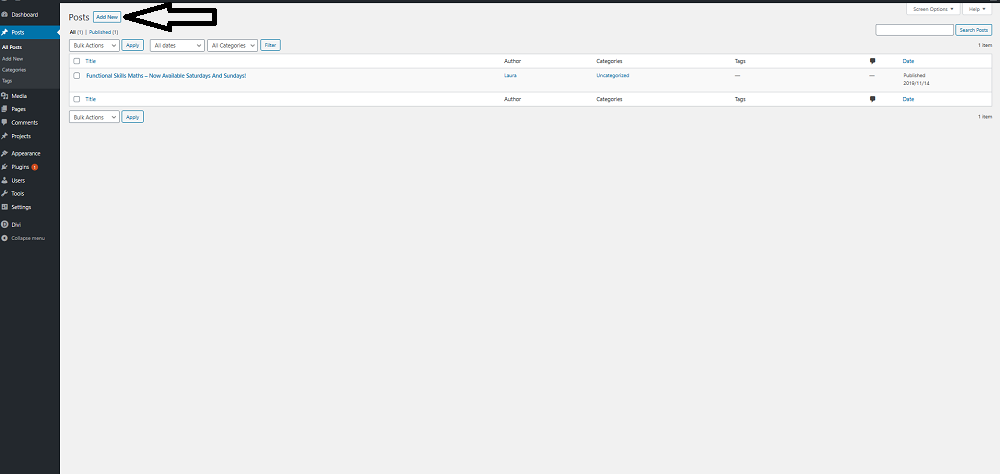
3: Add a title and image for the post
Create a title for your post.
Add a Featured Image for your post by clicking on the ‘Set Featured Image’ link towards the button right of the page.. This allows you to upload an image. The featured image will be displayed at the top of the post, once published. Make sure you resize any images before you upload them. The featured image should be resized to 795 x 447px.

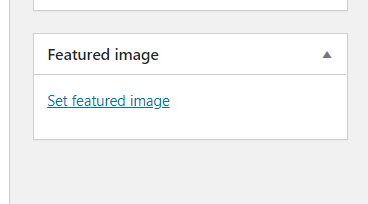
4: Adding the post content
Add your post content into the large box, making sure that the Visual tab is selected. This will enable you to format the post, in a similar way to formatting a word document. For example, you can add headings or make text bold.
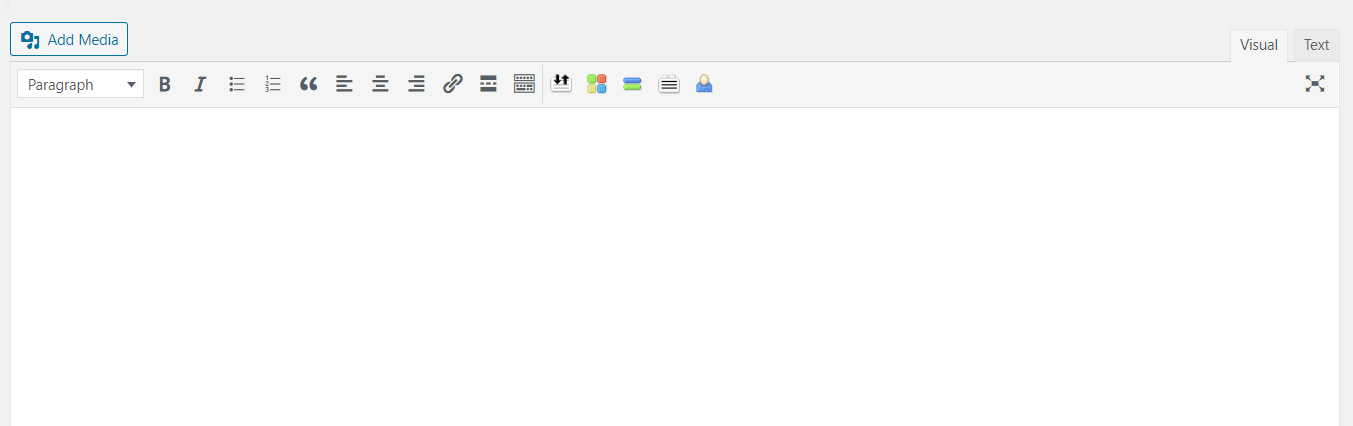
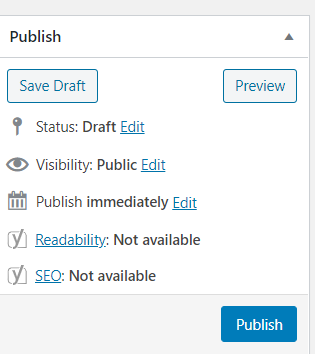
We always aim to give our clients control over their websites and make it easy for them to create new content. If we can help you Contact Us.